Tutorial importing new vehicles
Vehicles files are stored in vehicles.img located in \Grand Theft Auto IV\pc\models\cdimages.
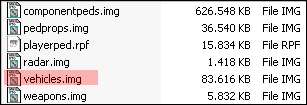
With this tutorial, you could import new vehicles in GTA 4.
In vehicles.img archive you will find:
- 142 .wft files: 3D vehicles' models.
- 137 .wtd files: vehicles' textures.
This tutorial is for beginners, with images and detailed information.
Vehicles
First of all, you should download a new vehicle. In our GTA 4 download area, you will find many cars, bikes, helicopters and boats.
Once you have downloaded a file, extract the archive and follow next step.
Open vehicles.img
Tools:
- SparkIV, a viewer/editor for GTA IV.
If you haven't already done it, download SparkIV.
Extract files and put them where do you want, e.g. "SparkIV" folder on your Desktop. Then click on "SparkIV.exe".
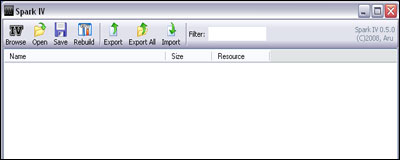
Click on "Browse" button and SparkIV will search your gta installation folder and will load all files.
Go in \pc\models\cdimages, as in the image.
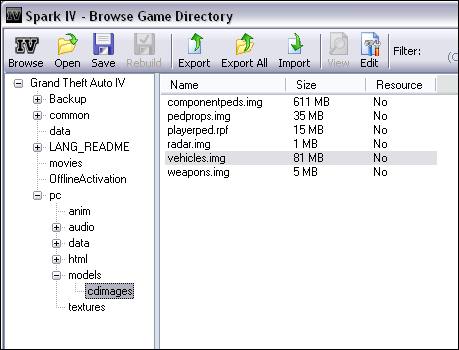
Double left-click on vehicles.img to load vehicles files.
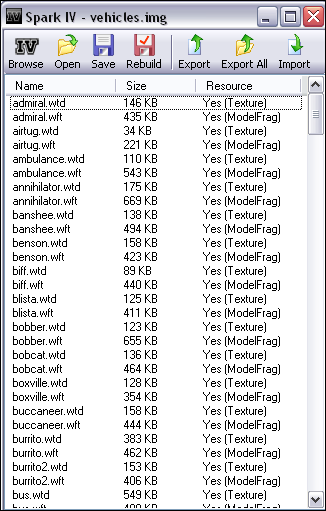
Do a backup
As we said in the Modding Introduction it's important create backups of your original files.
New files are in .wft and .wtd format. In our example, we suppose that new files will replace infernus.wft and infernus.wtd.
So scroll down until you find these names, select them (with left click) and click on "Export" button to backup them.
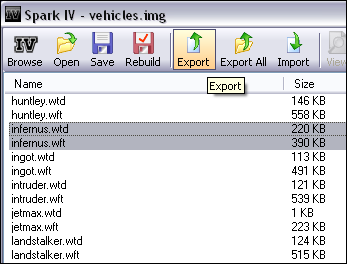
Choose a folder and save them.
Import the new vehicle
Finally, we could import our new vehicle. In our example, we'll import new infernus.wft and infernus.wtd files.
IMPORTANT: If there isn't a .wtd don't worry.
If there isn't a .wft, your download mod is only a texture mod for that vehicle.
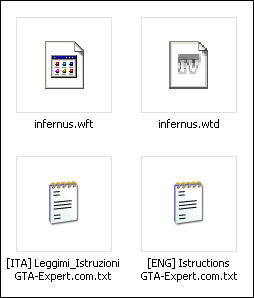
As we said before, go in \pc\models\cdimages. Now you have to import new files: click on "Import" button.
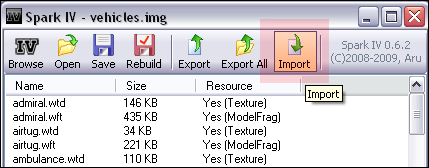
Once you have imported them, you must click on "Rebuild" button
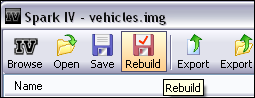
Now you have installed your new vehicle. If there are information on handling.dat (or carcols.dat or similar files) follow next steps.
Insert other informations
If in the readme there are information on handling.dat, vehicles.ide, carcols.dat or others, you must follow next steps. All these files are located in \Grand Theft Auto IV\common\data.
IMPORTANT: backup your original (or already modified) files, as we said in the GTA 4 modding introduction.
Original files backup:
To modify these files, you could use Notepad already installed on your PC.
Handling.dat
Handling.dat contains informations about vehicles. File is located \Grand Theft Auto IV\common\data folder. Be sure that file isn't "read only" (in properties).
In this example, we suppose that in the readme there is also these informations:
INFERNUS 1700.0 0.25 85 0.0 -0.08 -0.18 0.16 6 0.320 1.0 290.0 0.27 0.570 0.37 30.0 1.50 1.26 15.0 0.12 0.4864 2.6 1.8 2.0 0.10 -0.10 0.0 0.5 1.0 0.6 0.8 1.5 0.0 100000 440010 1 1
So, open handling.dat and find "Infernus". You could use also Ctrl + F function.
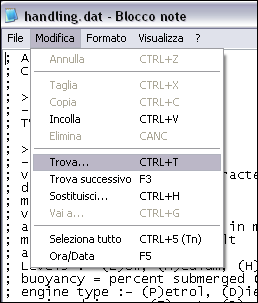
Type "Infernus" to find rows.
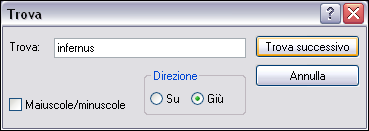
Once you have found it:
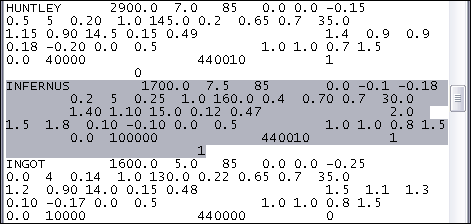
replace with the new one. It's a simple copy-and-paste:
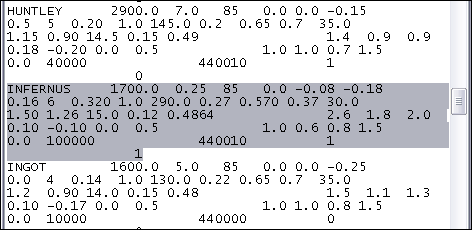
Save and close file.
Vehicles.ide
Vehicles.ide contains other informations about vehicles. File is located \Grand Theft Auto IV\common\data folder. Be sure that file isn't "read only" (in properties).
It's the same process. Suppose that new lines are:
infernus, infernus, car, INFERNUS, INFERNUS, VEH@LOW, VEH@LOW_INFERNUS, 1, 999, 0.2500, 0.2500, 0, 5, 1.0 ,0, sports
Now you have to open vehicles.ide, find "Infernus" and replace original one:
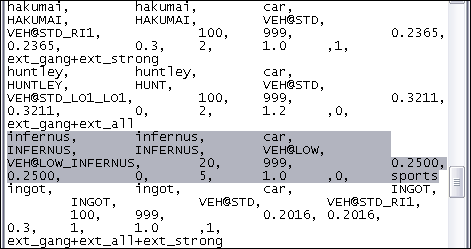
with the new one:
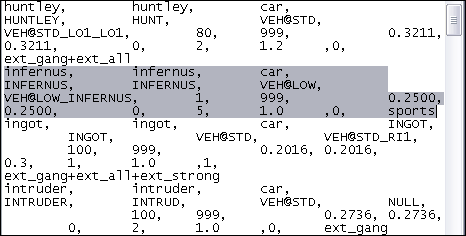
Save and close.
Conclusion
If you have followed the tutorial, you have installed your new vehicle with success. You could use a Car Spawner to verify your new vechile.